Generate a CSR for O'Reilly WebSite Professional 2.X
Follow these instructions to generate a CSR for your web site.
- Open O'Reilly Server Properties. This is located within the Website Professional tool bar under Programs.
- Select the Key Ring tab.
- Select New Key Pair. Click OK.
- The New Key Pair Wizard opens displaying the Generate New Key Pair option. Click Next.
- Enter your Distinguished Name Field information. More information on the fields is available here.
- The Requestor Information dialog box opens:
- Requestor's name.
- Requestor's email.
Click Next
- The Request Disposition dialog box opens:
- Specify the file for the request, type a file name.
- Save As: select a file location.
- The default selection will be called cert-request and will be located within the \Website\Admin directory.
Click Next.
- The Generate Key Pair and Request dialog box opens: Click Next.
- The WebSite New Key Wizard dialog box opens: Type random characters into the text box.
- The Congratulations dialog box opens: Click Done.
- The Web Server Properties dialog box opens: You will notice that the key ring has a question mark. Click Close.
- To find your Certificate Signing Request (CSR), go to the location that you specified in the Request Disposition screen. If you did not specify a location, the file will be located in the \Website directory.
- Be sure and back up the new key pair you generated. It will be located within the \Website\Admin directory and will be called website.key. Without this you will not be able to use your certificate.
- Copy the CSR and use it to buy your certificate online.
| 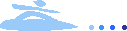 | Account | Help |
| Account | Help |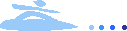 | Account | Help |
| Account | Help |