Generate a CSR for iPlanet Enterprise Server 4.1
Follow these instructions to generate a CSR for your web site.
- Start your iPlanet Enterprise web server.
- Open the iPlanet Netscape administration page.
- Log in as the administrator.
- Click on Security.
- Select Create Database (If you have not already created the security database). If no database exists, iPlanet Web Server creates the proper key and certificate database files and stores them in the alias/ directory (otherwise, iPlanet Web Server displays an error message).
- Type in Database Password. Confirm Password. Click OK.
Warning: If you lose the password, you must purchase another certificate.
- Click on Request a Certificate.
- >Select New Certificate.
- Select CA URL (enter www.spacereg.com). Note: this selection is arbitrary.
- Enter your key pair file password.
- Click OK when finished.
- Enter your Distinguished Name Field information. More information on the fields is available here.
- Copy the CSR and use it to buy your certificate online.
Backup up your key pair file
A key-pair file contains both the public and private keys used for SSL encryption. You will use the key-pair file when you request and install a certificate. The key-pair file is stored encrypted in the following directory: server_root/alias/<serverid-hostname>-key3.db.
Whenyou create the key, you specify a password that you later use when you request the certificate and when you start a server that is using encrypted communications.
| 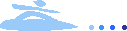 | Account | Help |
| Account | Help |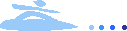 | Account | Help |
| Account | Help |